Installation Guide for macOS
supports macOS 12.3+
1. Install and run SkyFire
- Please read the following instructions carefully (especially the second step); otherwise it will not work after installation.
- Click https://apps.apple.com/app/skyfire-vpn/id6451319680 in Safari, then open the Apple Store to download and install.
2. After successful installation, open the app and a window will appear as shown in the figure. Click "Open Security Preferences". If you click "OK", SkyFire will not run correctly.
- Click as shown.
If you click “OK” and the app cannot connect to the VPN normally, please refer to the instructions on the “FAQ” page.
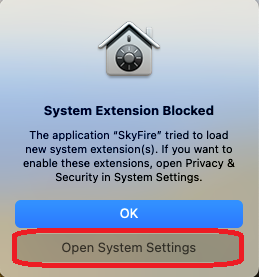
3. Click "Allow".

4. After entering the system password, click "Modify Settings".

5. After setting the account and password, refresh the relays. After the refresh is successful, the entry relays and the exit relays should show different countries. Then click "Click to connect"
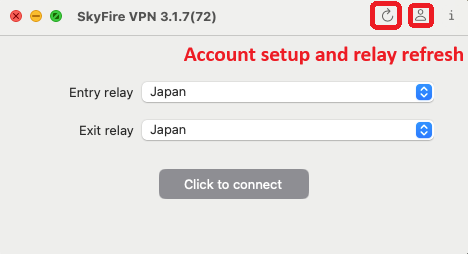
6. Click Allow to add VPN configuration
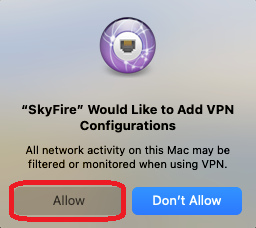
7. Click "Click to connect" again to open VPN

8. Connection successful
- If it fails, please uninstall SkyFire in the "Applications", restart the computer and reinstall it.
