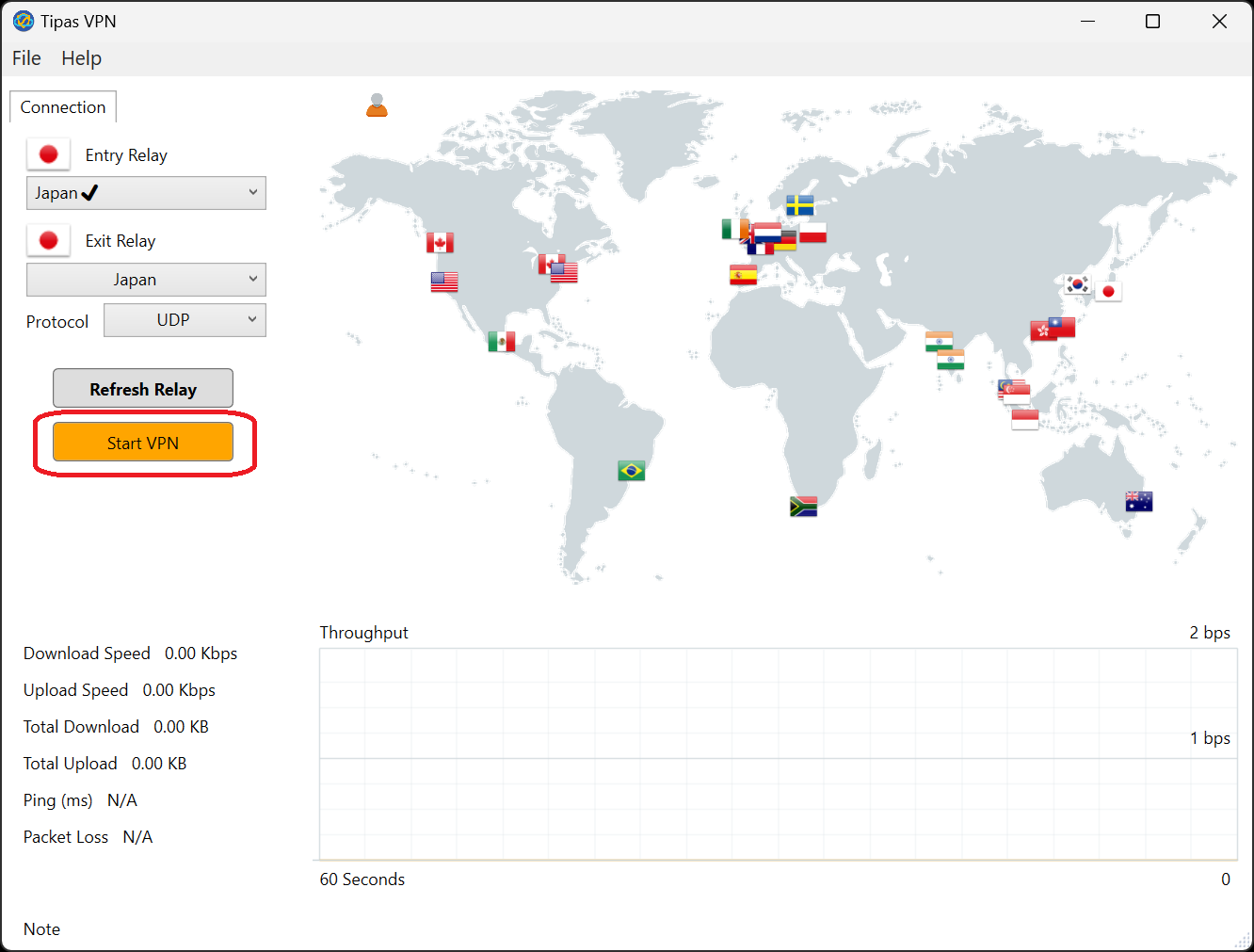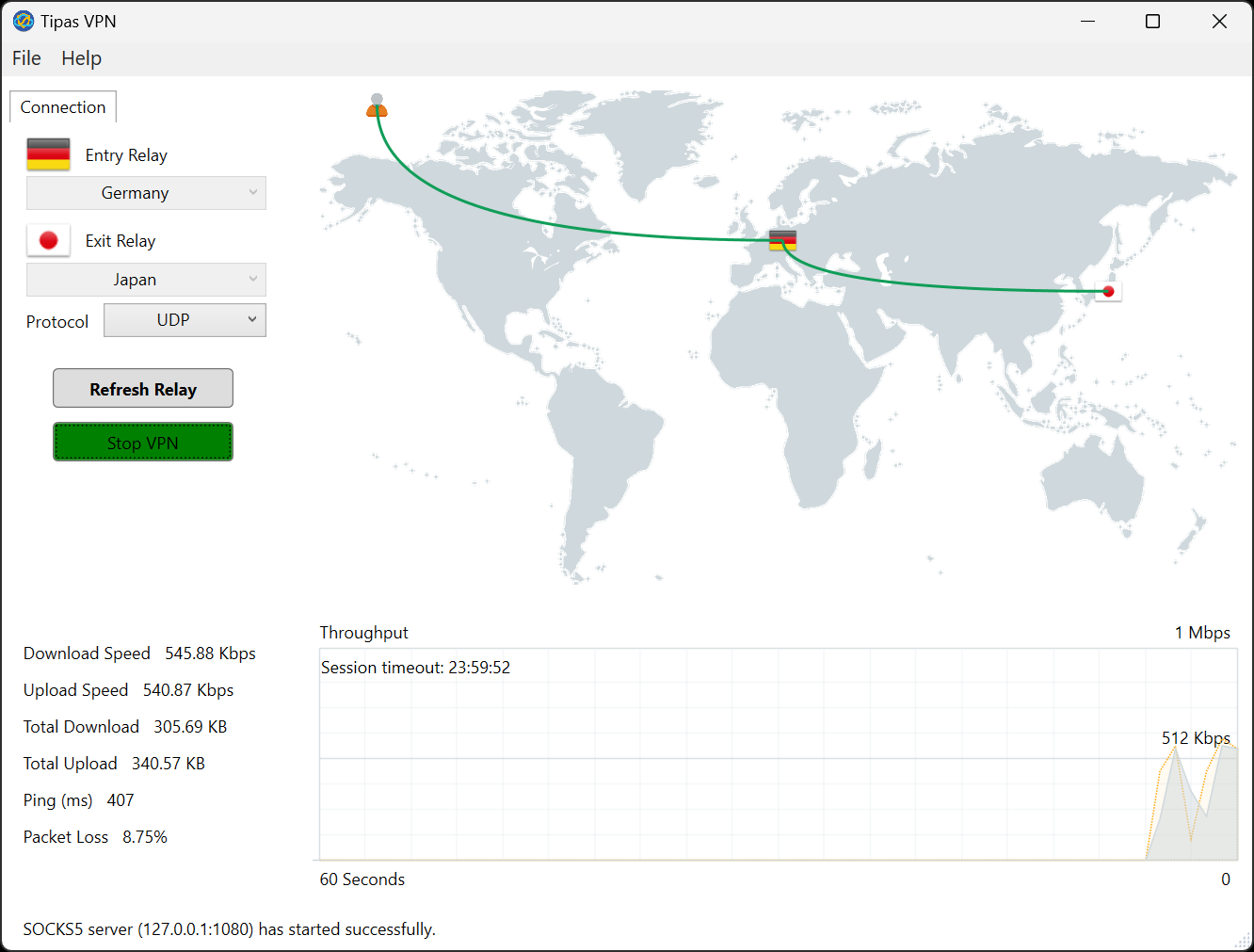TIPAS Installation Guide for Windows
supports 64-bit Windows 10 and 11
1. Download
- Download TIPAS VPN on your computer --- Download ZIP file
- Click "Extract All"
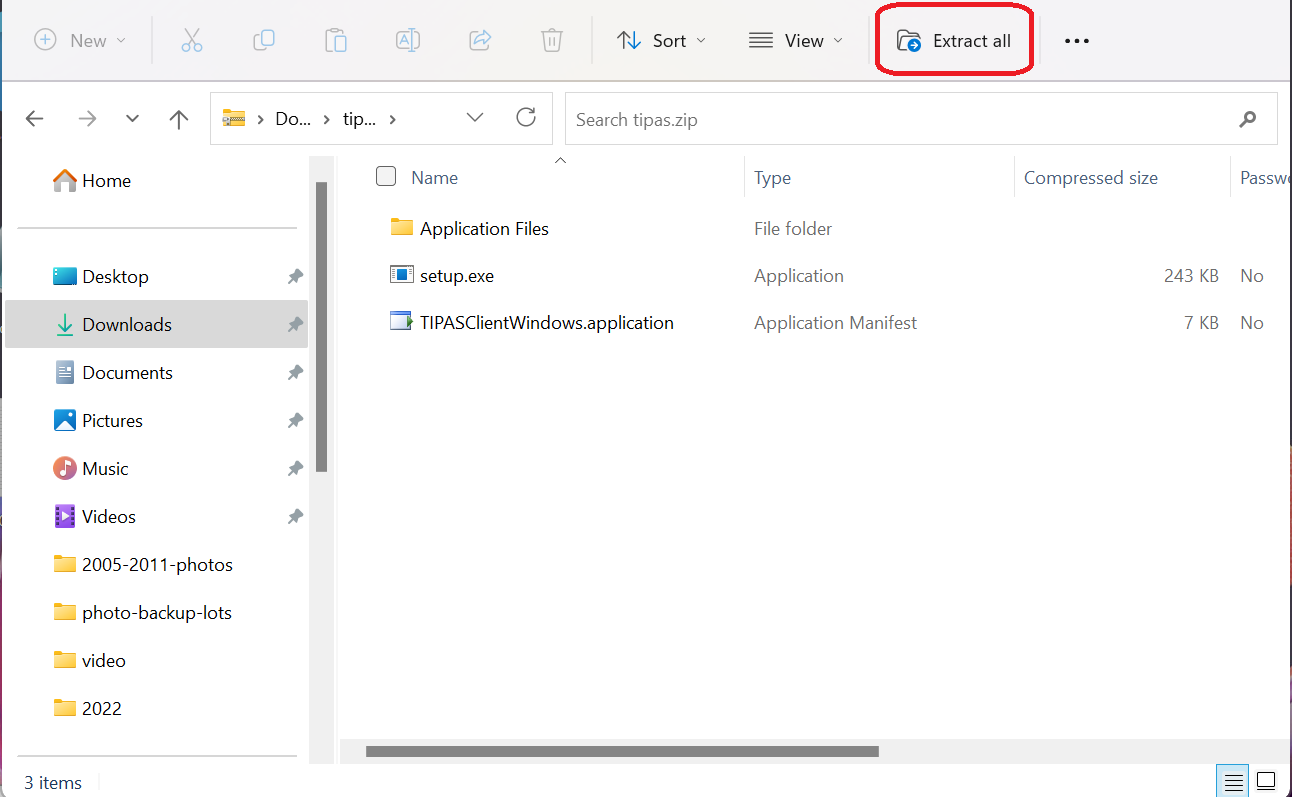
2. Change folder
- Change the folder name to "C:\No" and click "Extract".
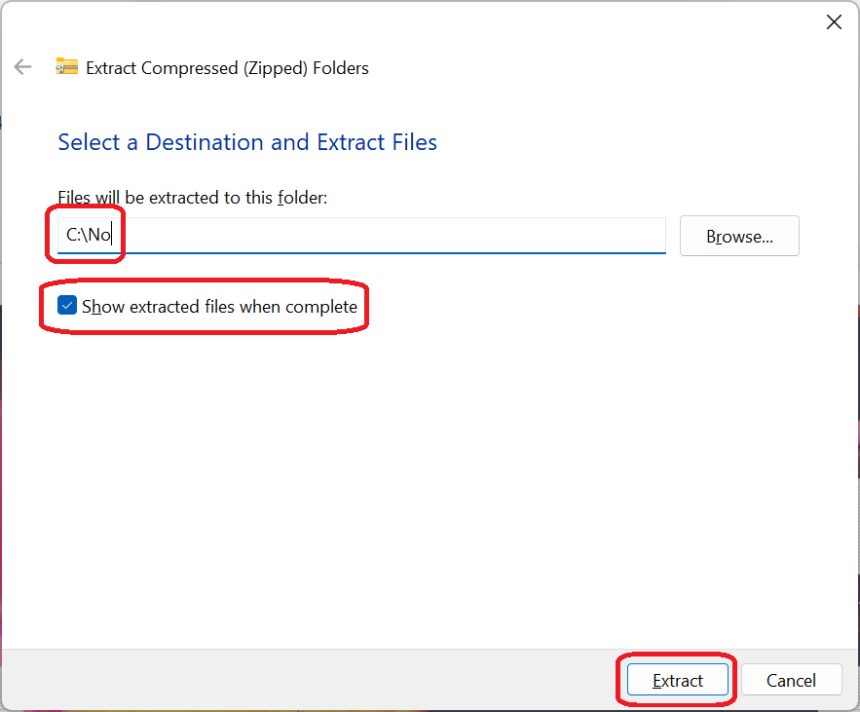
3. Start installation
- In the newly opened folder, double-click TIPASClientWindows.application.
If an error message is displayed and the installation cannot be performed, please check the "FAQ" page.
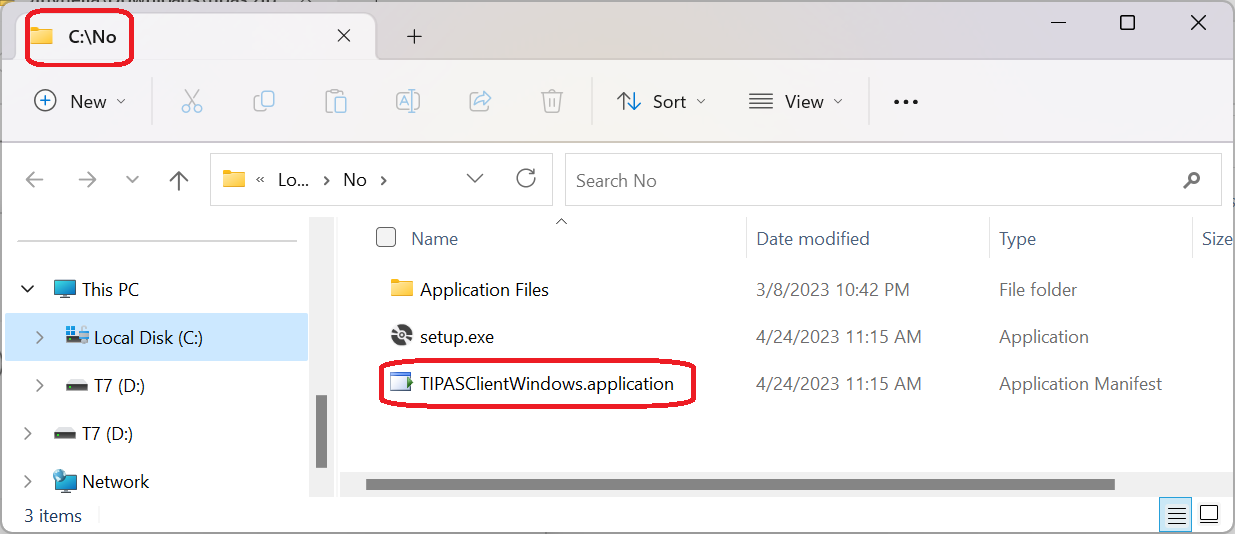
4. Confirm name and publisher
- After confirming the "Name" and "Publisher", click "Install".
- Now the certificate has expired and the Publisher is shown as Unknown. Please use md5 to verify the downloaded file.
- ae1bc0baed00a898600a5a2885fcb568 (MD5 of tipas.zip file)
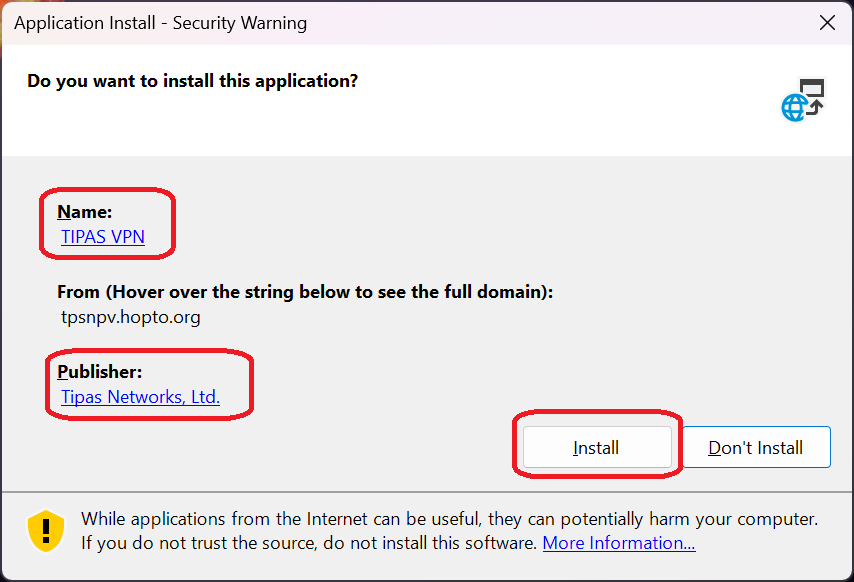
5. Click "More info"
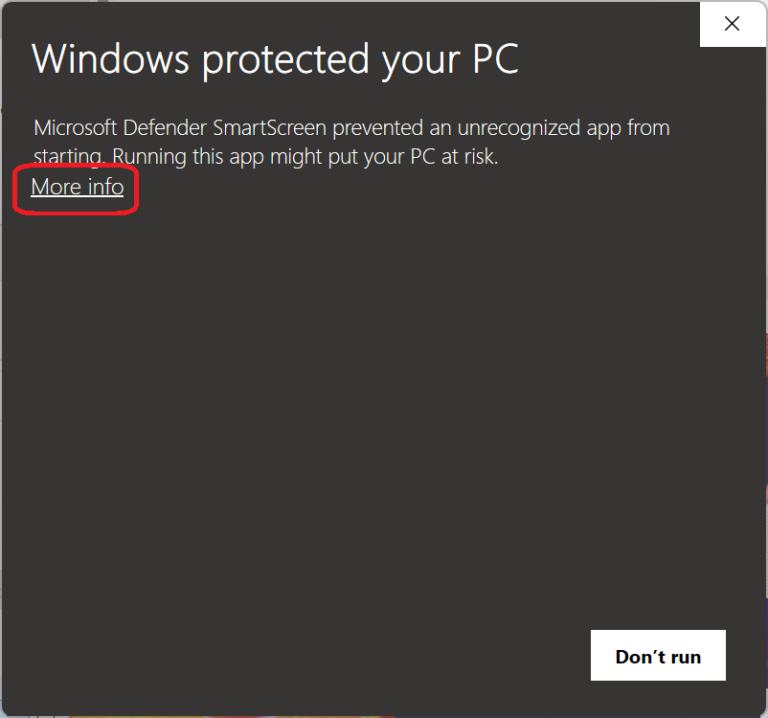
6. Confirm App and Publisher
- After confirming "App" and "Publisher", click "Run anyway".
- Now the certificate has expired and the Publisher is shown as Unknown. Please use md5 to verify the downloaded file.
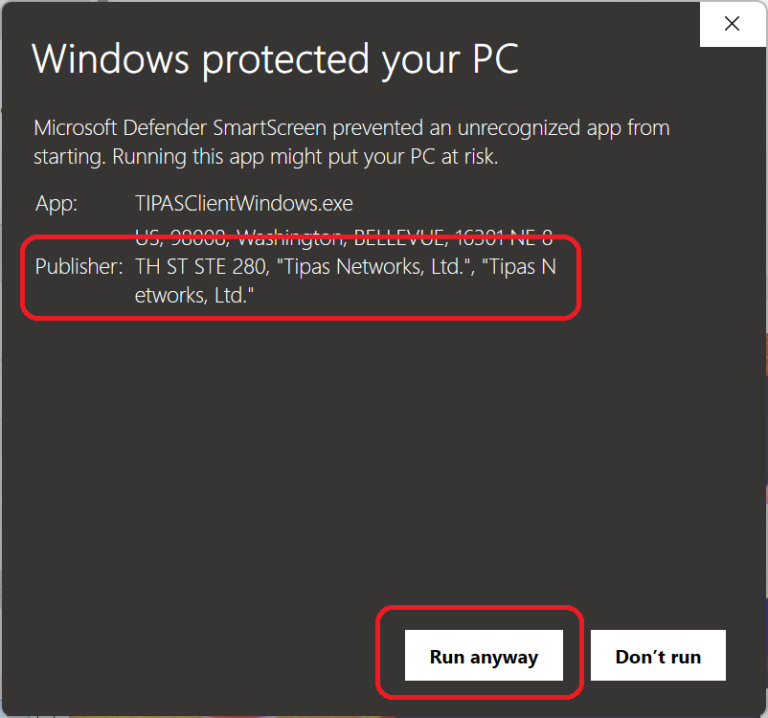
7. Confirm installation
- Click "OK".
- Click "Yes" in the next dialog.
- If it does not work properly after installation, please restart the machine.
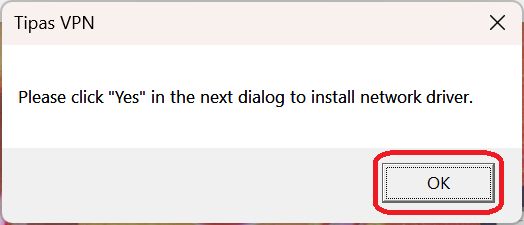
8. Setup account
- Click File to setup username and password.
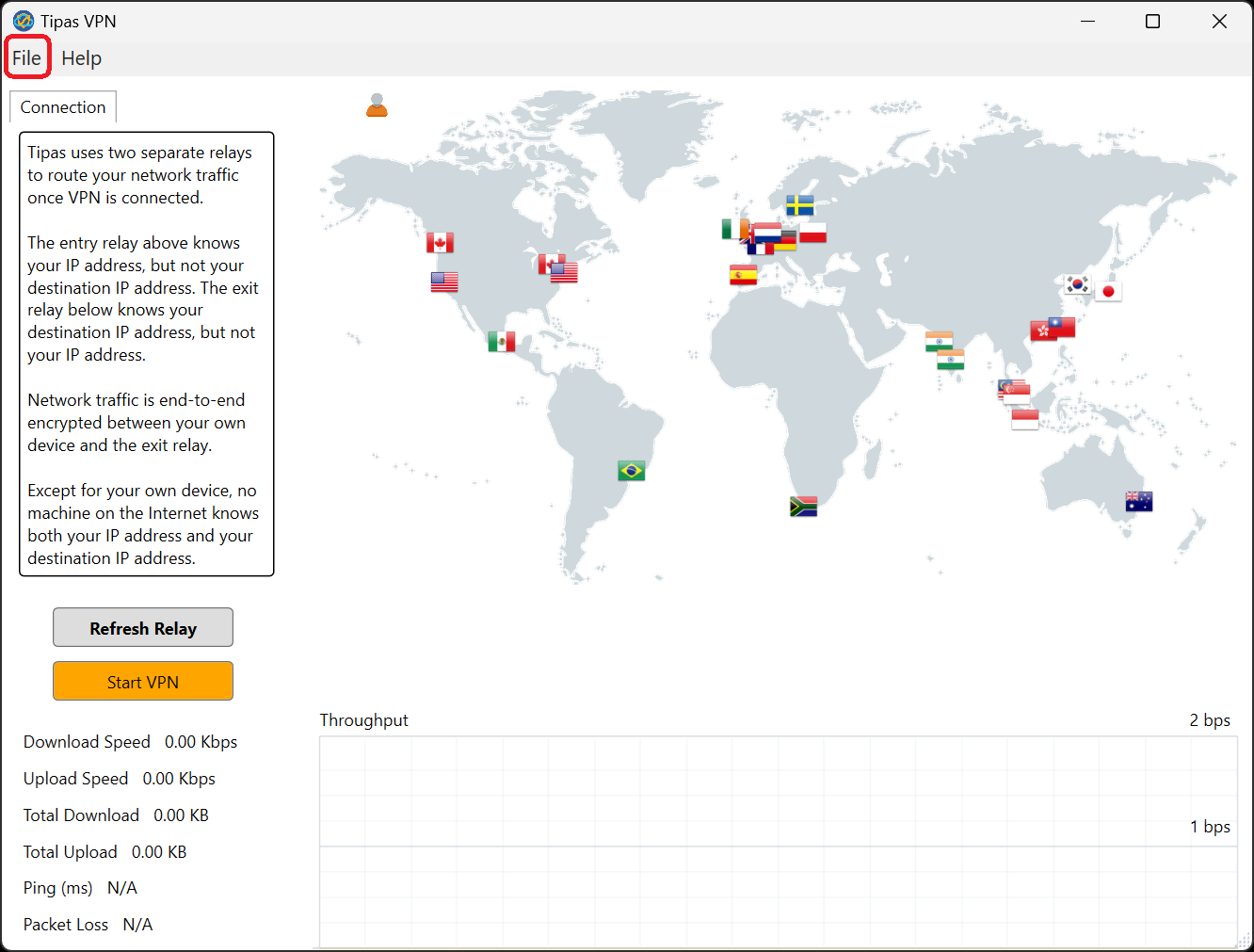
9. Click "Refresh Relay"
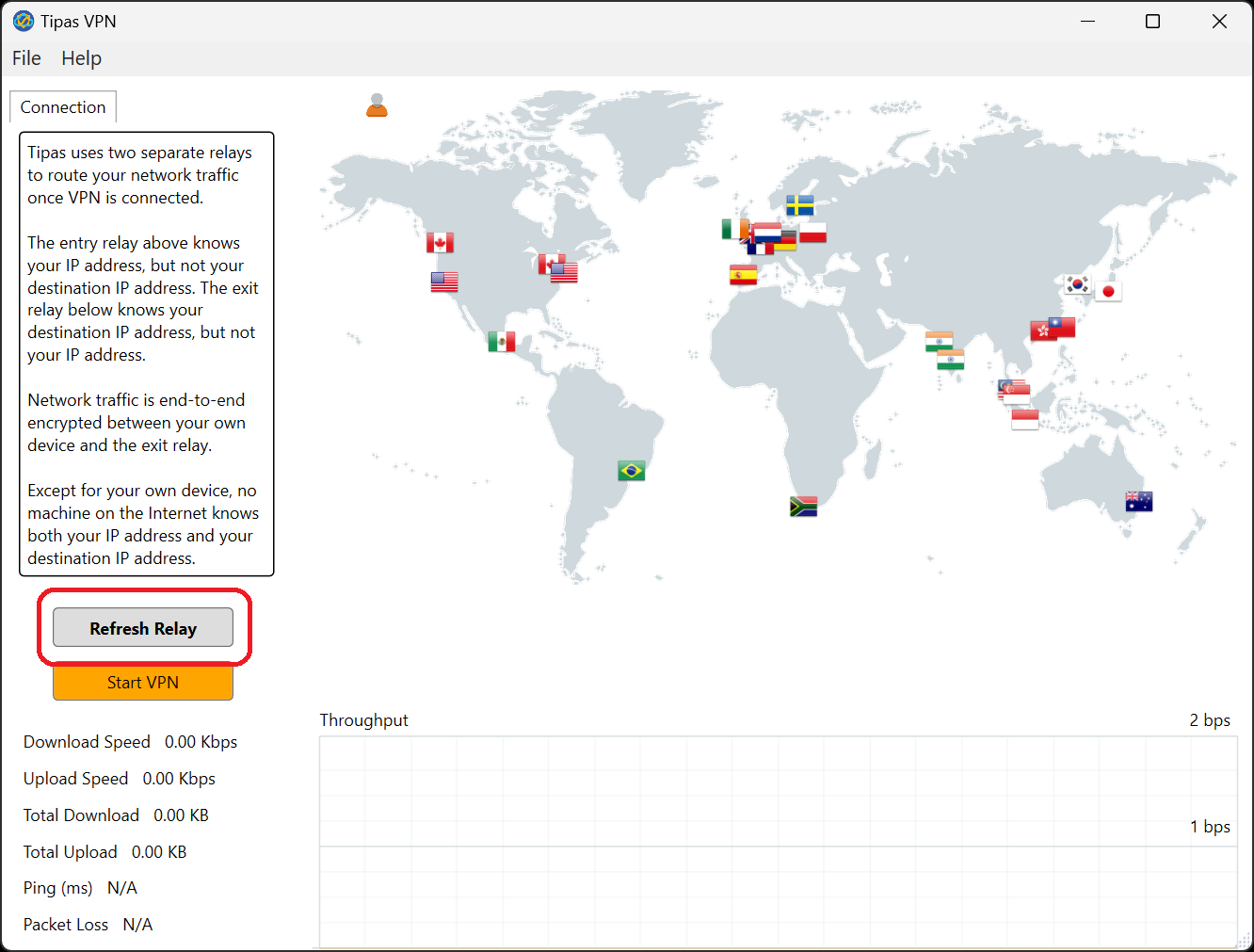
10. Click "Start VPN"